| a. |
Active: By default this toggle switch is turn on. If you do not wish for this new equipment entry to be active yet, tap it to change the setting to inactive. |
| b. |
Fuel Truck: If the equipment is a fuel truck, tap to turn this switch on. You will then be prompted to choose the type of fuel. Fuel types can be setup in Enterprise Console. |
| c. |
Equipment Type: Select an equipment type from the dropdown menu. This field is required. If the needed equipment type is not listed, use the Add Equipment Type option to add it to the list.
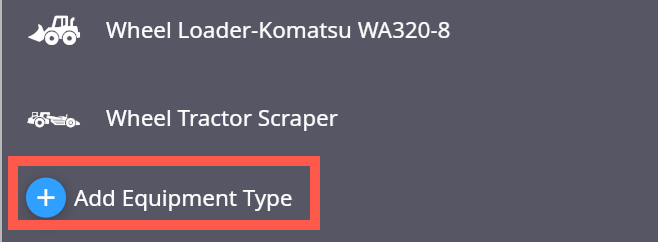 |
| d. |
Name: Enter the name associated with the equipment. This field is required. |
| e. |
OEM Name: Enter the name of the original equipment manufacturer. This field is required. |
| e. |
Model: Enter the model name or number. This field is required. |
| f. |
Serial Number: Enter the serial number associated with this piece of equipment. This field is critical for integration with 3rd party apps. |
| g. |
Ownership Type: Choose an ownership type from the dropdown menu. Options include Owner, Rental, and Other. This field is required. |
| h. |
Equipment Number: Enter an identification number associated with the equipment if one exists. |
| i. |
Notes: Enter any notes relevant to this piece of equipment. |
| j. |
Linked Outside System Integration: Choose a linked outside system integration option from the dropdown menu if one applies. |
| k. |
Cost: Enter a cost that applies to this equipment, and a Unit field will open prompting you for a unit of measure (Options include seconds, minutes, hours, days, weeks, months, and years). For example, the cost of a piece of equipment might be $100 per hour. Note that only users with the SC - Cost Visibility permission will be able to view cost detail. |
| l. |
BLE Association: Enter the device information for a purchased BLE beacon here to associate it with this equipment (or scan the QR label for this beacon using your mobile device). |
| m. |
QR Association: Enter the QR label information here to associate it with this equipment (or scan the QR label using your mobile device). |
icon in the upper right corner of the app.
button to add the equipment or tap the
button to cancel.
Comments
0 comments
Please sign in to leave a comment.