| a. |
Back Arrow: Tap to return to the previous screen. |
| b. |
Project Name: This displays the project currently being viewed. |
| c. |
Date Toggle: Tap the forward or back arrows to move between dates. By default, the current week is displayed when the Daily Report is opened. |
| d. |
Date Picker: Tap the date and a date picker calendar will open prompting you to select another date.
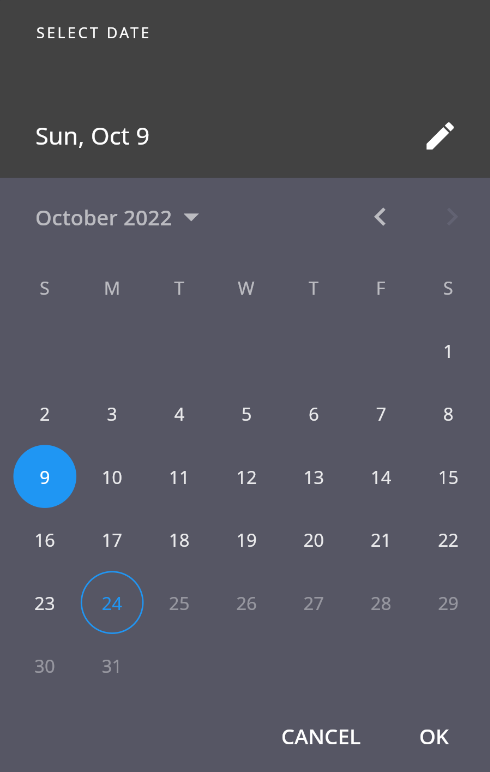 |
| e. |
Legend: Tap this icon to view a guide to the icons used in this screen.
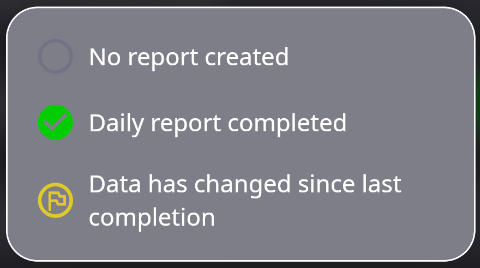 |
| f. |
Daily Report Date: All dates are listed in the Daily Report listing regardless of whether or not the date has detail associated with it (time entries, receipts, fuel log entries, etc.). |
| g. |
No Report Created Icon: This icon signifies that no report has been generated for this date. Tapping this date begins the report creation process. |
| h. |
Daily Report Completed Icon: The Checkmark icon indicates that a daily report has been created for this date. Tap this date and the following menu appears, asking if you wish to Re-create or View the daily report. Tap the View Report option to proceed.
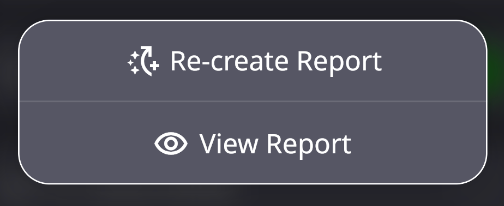 |
| i. |
Daily Report Data Change Icon: The “flag” icon indicates that a daily report exists for this date, but that data has been changed or added since it was created. Tap this date and the following menu appears, asking if you wish to Re-create or View the daily report. Tap the View Report option to proceed. |
icon in the lower menu.
Comments
0 comments
Please sign in to leave a comment.